
Welcome to the Lunovus WordPress plugin experience!
We are delighted to guide you through the seamless process of integrating our innovative plugin into your website. With this powerful tool, your customers can conveniently purchase their required eye supplements directly from your platform. All transaction data will be securely transmitted to Lunovus for efficient order fulfillment and comprehensive support.
Getting started is hassle-free. The only essential item you’ll need is your unique Practice ID, which will be provided by your dedicated sales representative. Alternatively, you can reach out to Lunovus support at 205-969-8500 for further assistance. To get a glimpse of the plugin in action, click on the “Buy Products Now” button to explore a sample site. We’re excited to show you the potential of the Lunovus WordPress plugin!
Installation Instructions
1. Download Plugin
Download the plugin's installation ZIP file above and save to your computer.
2. Log in to Your WordPress Dashboard
You or your web administrator need to open your web browser and navigate to your WordPress site's admin area.
3. Navigate to the Plugins Section
In the WordPress dashboard, find the "Plugins" option in the left-hand menu. Click on it to expand the submenu. Click on the "Add New" link in the Plugins submenu. This will take you to the Add Plugins page.
4. Upload the Plugin
On the Add Plugins page, you will see several tabs. Click on the "Upload Plugin" tab. Next, click the "Choose File" button and select the plugin ZIP file you downloaded earlier. Click the "Install Now" button. WordPress will upload the plugin file from your computer and install it.
5. Activate the Plugin
Once the plugin is installed, you will see a success message. Click the "Activate Plugin" link to activate the plugin on your site.
6. Configure Plugin Settings
In the WordPress dashboard, find the new Lunovus entry. Click on it to bring up the Lunovus settings page. Enter your practice number in order to synch with our system. You can also change the primary coolor of the shop interface to better match your site.
7. Add Your Store Page
In your WordPress dashboard, create a new page. Name it "shop". Make sure that the page address is "yourwebsite.com/shop". Edit the page and add a shortcode block. Enter the shortcode [lunovus-shop] and save your page.
8. Add Your Account Page
In your WordPress dashboard, create a new page. Name it "account". Make sure that the page address is "yourwebsite.com/account". Edit the page and add a shortcode block. Enter the shortcode [lunovus-account] and save your page.
9. Link to your Shop
Anywhere you need to link to your shop, such as in your main menu, use the link: yourwebsite.com/shop/all/ Anywhere you need to link to your patient's account, use the link: yourwebsite.com/account/
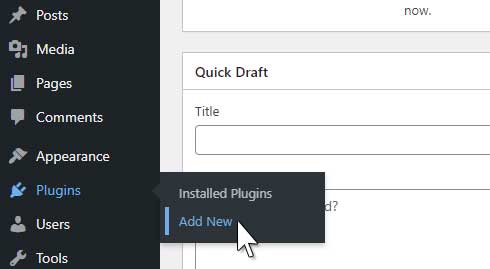
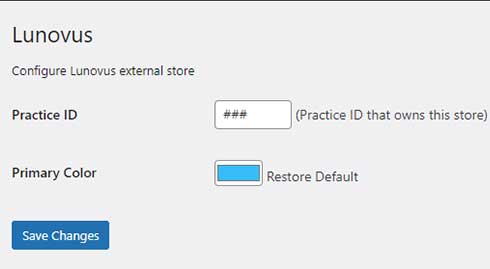
![Shrotcode block from a page being edited. it has the shohrtcode <div id="lunovus-external-store-shop" class="t-container t-mx-auto t-mb-14 t-p-0 md:t-p-10" style="max-width: 1280px!important"
data-practice-id="3288"
data-categories='[{"id":31,"title":"Maxivision","products":1,"slug":"maxivision"},{"id":1,"title":"Maintaining Macular Health","products":1,"slug":"maintaining-macular-health"},{"id":2,"title":"Eye Lid Care","products":1,"slug":"eye-lid-care"},{"id":3,"title":"Tear Support","products":1,"slug":"tear-support"}]'
data-categories_slugs='{"31":"maxivision","1":"maintaining-macular-health","2":"eye-lid-care","3":"tear-support"}'
data-products='{"MACBLF":{"title":"Blephadex Eyelid Foam","commonSku":"MACBLF","slug":"blephadex-eyelid-foam","category_id":2,"description":"Millions of Americans suffer from itchy, scratchy, burning eyes. Lid hygiene is an often overlooked aspect of people\u2019s daily routine. Cleaner lids are easier with Blephadex foam with a patented blend of tea tree and coconut oils. This soothing combination makes it simple to cleanse and massage your eyelids. Blephadex foam can help clean, soothe, and moisturize the eyelids.","meta_description":"Blephadex Eyelid Foam Cleanser contains a blend of tea tree oil and coconut oil that is recommended for the management of symptoms of discomfort and itching caused by blepharitis.","images":["https:\/\/admin.lunovus.com\/uploads\/products\/subcategories\/1695140489.png","https:\/\/admin.lunovus.com\/uploads\/products\/subcategories\/1695140492.png","https:\/\/admin.lunovus.com\/uploads\/products\/subcategories\/10\/27b898bb57539687ed77f8267162bd66d90bf558.png"],"variants_images":{"main":["https:\/\/admin.lunovus.com\/uploads\/products\/subcategories\/1695140489.png","https:\/\/admin.lunovus.com\/uploads\/products\/subcategories\/1695140492.png"]},"min_price":"19.95","variants":[{"id":16396,"category_id":2,"subcategory_id":10,"sku":"MACBLF01","title":"Blephadex Eyelid Foam 1 month AUTOSHIPMENT","variant_title":"1 Month Autoship","slug":"blephadex-eyelid-foam-1-month-autoshipment","price":"19.95","weight":"3.20","months":1,"units_type":"month","bottle_count":1,"autoship":1,"reorder":30,"fulfilled":0,"inventory":19272,"free_sample":0,"free_sample_reorder":30,"active":1,"sort_order":"00003","best_value":1},{"id":16263,"category_id":2,"subcategory_id":10,"sku":"MACBLF01","title":"Blephadex Eyelid Foam 1 Month Supply","variant_title":"1 Month Supply","slug":"blephadex-eyelid-foam-1-month-supply","price":"26.95","weight":"3.20","months":1,"units_type":"month","bottle_count":1,"autoship":0,"reorder":30,"fulfilled":0,"inventory":19272,"free_sample":1,"free_sample_reorder":30,"active":1,"sort_order":"00001","best_value":0}]},"MACAR2":{"title":"AREDS 2 Macular Support","commonSku":"MACAR2","slug":"areds-2-macular-support","category_id":1,"description":"Our AREDS 2 VITAMINS formula is made in an FDA inspected facility in the United States. We use vigorous testing and quality assurance to make sure that you\u2019re getting pharmaceutical-grade supplements.\n\nAREDS 2 VITAMINS has lutein and zeaxanthin to further support macular health.\n\nWe keep up with the latest research and science to ensure you keep the best possible vision you can. Because slightly varying supplement formulations may be necessary depending on your genetics and lifestyle, be sure to see your doctor with any questions and concerns you may have.","meta_description":"AREDS 2 is an eye vitamin supplement introduced by Lunovus that contains zeaxanthin and lutein, both recommended by doctors for maintaining macular health.","images":["https:\/\/admin.lunovus.com\/uploads\/products\/subcategories\/1719417984.png","https:\/\/admin.lunovus.com\/uploads\/products\/subcategories\/1716407473.jpg","https:\/\/admin.lunovus.com\/uploads\/products\/subcategories\/2\/9b90c0b14b3f69a1cfe98a596b555153c4384b00.png","https:\/\/admin.lunovus.com\/uploads\/products\/subcategories\/2\/8c83dd297308f973f860f76016e6d962ed82e408.png","https:\/\/admin.lunovus.com\/uploads\/products\/subcategories\/2\/429096f463c90b5ee660a69b2ff4225ca1f262e9.png","https:\/\/admin.lunovus.com\/uploads\/products\/subcategories\/2\/34873a7729fc1b8be91dd6ba095030e7a0dbee19.png","https:\/\/admin.lunovus.com\/uploads\/products\/subcategories\/2\/24305b36e549229f871a27a7f4f4a4011a279de6.png","https:\/\/admin.lunovus.com\/uploads\/products\/subcategories\/2\/ad49bb9063db329dbfe158dfb043d6ec2fb80eaa.png"],"variants_images":{"main":["https:\/\/admin.lunovus.com\/uploads\/products\/subcategories\/1719417984.png","https:\/\/admin.lunovus.com\/uploads\/products\/subcategories\/1716407473.jpg"],"3-month":["https:\/\/admin.lunovus.com\/uploads\/products\/subcategories\/2\/9b90c0b14b3f69a1cfe98a596b555153c4384b00.png","https:\/\/admin.lunovus.com\/uploads\/products\/subcategories\/2\/8c83dd297308f973f860f76016e6d962ed82e408.png"]},"min_price":"19.95","variants":[{"id":16401,"category_id":1,"subcategory_id":2,"sku":"MACAR201","title":"Macular Support 1 month AUTOSHIPMENT","variant_title":"1 Month Autoship","slug":"macular-support-1-month-autoshipment","price":"19.95","weight":"3.20","months":1,"units_type":"month","bottle_count":1,"autoship":1,"reorder":30,"fulfilled":0,"inventory":5127,"free_sample":0,"free_sample_reorder":30,"active":1,"sort_order":"00012","best_value":1},{"id":16195,"category_id":1,"subcategory_id":2,"sku":"MACAR201","title":"Macular Support 1 month Supply","variant_title":"1 Month Supply","slug":"macular-support-1-month-supply","price":"23.65","weight":"3.20","months":1,"units_type":"month","bottle_count":1,"autoship":0,"reorder":0,"fulfilled":0,"inventory":5127,"free_sample":1,"free_sample_reorder":30,"active":1,"sort_order":"00013","best_value":0}]},"MACDRY":{"title":"Tear Support","commonSku":"MACDRY","slug":"tear-support","category_id":3,"description":"Lunovus\u2019s Tear Support is a supplement designed to help promote the production of tears.\n\nOur Tear Support formula is made in an FDA inspected facility in the United States. We use vigorous testing and quality assurance to make sure that you\u2019re getting pharmaceutical grade supplements.\n\nWe keep up with the latest research and science to ensure you keep the best possible vision you can. Because slightly varying supplement formulations may be necessary depending on your genetics and lifestyle, be sure to see your doctor with any questions and concerns you may have.","meta_description":"Lunovus' Tear Support is a supplement designed to help promote the production of tears.Call 800-980-6551 for more quality macular health vitamins.","images":["https:\/\/admin.lunovus.com\/uploads\/products\/subcategories\/1719596012.png","https:\/\/admin.lunovus.com\/uploads\/products\/subcategories\/1719596022.jpg","https:\/\/admin.lunovus.com\/uploads\/products\/subcategories\/12\/ea261b4b75c5383cee1c1100caa25c0aa9070d93.png","https:\/\/admin.lunovus.com\/uploads\/products\/subcategories\/12\/f3478cd23b51c93e70cceb5a1f183d55642da122.png"],"variants_images":{"main":["https:\/\/admin.lunovus.com\/uploads\/products\/subcategories\/1719596012.png","https:\/\/admin.lunovus.com\/uploads\/products\/subcategories\/1719596022.jpg"],"3-month":["https:\/\/admin.lunovus.com\/uploads\/products\/subcategories\/12\/ea261b4b75c5383cee1c1100caa25c0aa9070d93.png","https:\/\/admin.lunovus.com\/uploads\/products\/subcategories\/12\/f3478cd23b51c93e70cceb5a1f183d55642da122.png"]},"min_price":"18.95","variants":[{"id":16167,"category_id":3,"subcategory_id":12,"sku":"MACDRY01","title":"Tear Support Formula 1 Month AUTOSHIPMENT","variant_title":"1 Month Autoship","slug":"tear-support-formula-1-month-autoshipment","price":"18.95","weight":"3.20","months":1,"units_type":"month","bottle_count":1,"autoship":1,"reorder":30,"fulfilled":0,"inventory":3542,"free_sample":0,"free_sample_reorder":30,"active":1,"sort_order":"00002","best_value":1},{"id":16191,"category_id":3,"subcategory_id":12,"sku":"MACDRY01","title":"Tear Support Formula 1 Month Supply","variant_title":"1 Month Supply","slug":"tear-support-formula-1-month-supply","price":"24.95","weight":"3.20","months":1,"units_type":"month","bottle_count":1,"autoship":0,"reorder":0,"fulfilled":0,"inventory":3542,"free_sample":1,"free_sample_reorder":30,"active":1,"sort_order":"00001","best_value":0}]},"MAXWBF":{"title":"Whole Body Formula","commonSku":"MAXWBF","slug":"whole-body-formula","category_id":31,"description":"Groundbreaking eye health research like the AREDS 2 study found that your eyes and body thrive on many of the same nutrients. But often, they\u2019re difficult to find enough of in your food or to balance in your diet. \n\u2022\tContains all AREDS 2 ingredients that help improve eye health, including FloraGLO\u00ae lutein \n\u2022\t33-ingredient, proprietary formula for overall wellbeing \n\u2022\tUses 2x the dose of select nutrients, like the antioxidants lutein and zeaxanthin \nOur Whole Body Formula is designed to ensure three things: One, that your body gets nutrients it needs to function well and safeguard against age-related eye diseases like Age-Related Macular Degeneration. Two, that these ingredients are high quality and easy-to-absorb. And three, that our formula has the right balance and quantity of each of these nutrients to make a difference in your eyes, and the rest of your body! ","meta_description":"","images":["https:\/\/admin.lunovus.com\/uploads\/products\/subcategories\/1716410370.png","https:\/\/admin.lunovus.com\/uploads\/products\/subcategories\/1716410381.jpg","https:\/\/admin.lunovus.com\/uploads\/products\/subcategories\/88\/e9c079e810b429a42e43470b0ab01c4d6f8cfea2.png","https:\/\/admin.lunovus.com\/uploads\/products\/subcategories\/88\/e5b97022ae52f681c8425e25e846999d9dd3e107.jpg","https:\/\/admin.lunovus.com\/uploads\/products\/subcategories\/88\/ea70ded4448c370eceaff30de6d73fd17603a32b.png"],"variants_images":{"main":["https:\/\/admin.lunovus.com\/uploads\/products\/subcategories\/1716410370.png","https:\/\/admin.lunovus.com\/uploads\/products\/subcategories\/1716410381.jpg"],"3-month":["https:\/\/admin.lunovus.com\/uploads\/products\/subcategories\/88\/e9c079e810b429a42e43470b0ab01c4d6f8cfea2.png","https:\/\/admin.lunovus.com\/uploads\/products\/subcategories\/88\/e5b97022ae52f681c8425e25e846999d9dd3e107.jpg"]},"min_price":"47.95","variants":[{"id":16640,"category_id":31,"subcategory_id":88,"sku":"MAXWBF01","title":"Whole Body Formula 1 month supply-Autoship","variant_title":"1 Month Autoship","slug":"whole-body-formula-1-month-supply-autoship","price":"47.95","weight":"7.00","months":1,"units_type":"month","bottle_count":1,"autoship":1,"reorder":30,"fulfilled":0,"inventory":2188,"free_sample":0,"free_sample_reorder":30,"active":1,"sort_order":"00000","best_value":1},{"id":16639,"category_id":31,"subcategory_id":88,"sku":"MAXWBF01","title":"Whole Body Formula 1 month supply","variant_title":"1 Month Supply","slug":"whole-body-formula-1-month-supply","price":"55.95","weight":"7.00","months":1,"units_type":"month","bottle_count":1,"autoship":0,"reorder":0,"fulfilled":0,"inventory":2188,"free_sample":1,"free_sample_reorder":30,"active":1,"sort_order":"00000","best_value":0}]}}'
data-filters='{"practice_id":"3288","category_id":null,"offset":0,"limit":100,"total":4,"filtered":4,"hasMore":false,"order":[]}'
data-current_category='[]'
data-current_product='[]'
>
<div class="t-container t-px-10 t-flex" style="max-width: 80%">
<!-- Product categories -->
<div class="t-w-1/3">
<a href="/shop" class="t-block t-my-2
t-no-underline t-font-bold ">
All (4)
</a>
<a href="/shop/maxivision"
class="t-block t-my-2
">
Maxivision (1)
</a>
<a href="/shop/maintaining-macular-health"
class="t-block t-my-2
">
Maintaining Macular Health (1)
</a>
<a href="/shop/eye-lid-care"
class="t-block t-my-2
">
Eye Lid Care (1)
</a>
<a href="/shop/tear-support"
class="t-block t-my-2
">
Tear Support (1)
</a>
<!-- Sorting options -->
<div class="t-mt-8 t-flex t-flex-col">
<label for="lunovus-sort">Sort By</label>
<a href="https://lunovuswp.com/index.php?order%5B0%5D=title&order%5B1%5D=desc">Title desc</a>
<a href="https://lunovuswp.com/index.php?order%5B0%5D=title&order%5B1%5D=asc">Title asc</a>
<a href="https://lunovuswp.com/index.php?order%5B0%5D=min_price&order%5B1%5D=desc">Price desc</a>
<a href="https://lunovuswp.com/index.php?order%5B0%5D=min_price&order%5B1%5D=asc">Price asc</a>
</div>
<!-- Limit options -->
<div class="t-mt-8 t-flex t-flex-col">
<label for="lunovus-sort">Limit</label>
<a href="https://lunovuswp.com/index.php?limit=30">Limit = 30</a>
<a href="https://lunovuswp.com/index.php?limit=10">Limit = 10</a>
<a href="https://lunovuswp.com/index.php?limit=1">Limit = 1</a>
</div>
<!-- Pagination -->
<div class="t-mt-8 t-flex t-flex-col">
<label>Pagination</label>
<p>Total: 4</p>
<p>Filtered: 4</p>
</div>
</div>
<!-- Products -->
<div class="t-w-2/3 t-grid t-grid-cols-3 t-grid-flow-row">
<div class="t-mr-7 t-mb-4 t-pb-9 t-relative">
<!-- Main image -->
<div class=" t-p-7 t-bg-slate-100 t-rounded-xl">
<img src="https://admin.lunovus.com/uploads/products/subcategories/1695140489.png" class="t-h-40 t-mx-auto" />
</div>
<!-- Title -->
<a href="/shop/eye-lid-care/blephadex-eyelid-foam-MACBLF"
class="t-font-medium t-leading-loose"
>Blephadex Eyelid Foam</a>
<!-- Description -->
<p class="t-text-sm t-text-slate-600 t-leading-5 ">
Millions of Americans suffer from itchy, scratchy, burning eyes. </p>
<!-- Price -->
<b class="t-absolute t-inset-x-0 t-bottom-0 t-text-right t-leading-10 t-border-b t-border-dashed t-border-slate-200">
$19.95 </b>
</div>
<div class="t-mr-7 t-mb-4 t-pb-9 t-relative">
<!-- Main image -->
<div class=" t-p-7 t-bg-slate-100 t-rounded-xl">
<img src="https://admin.lunovus.com/uploads/products/subcategories/1719417984.png" class="t-h-40 t-mx-auto" />
</div>
<!-- Title -->
<a href="/shop/maintaining-macular-health/areds-2-macular-support-MACAR2"
class="t-font-medium t-leading-loose"
>AREDS 2 Macular Support</a>
<!-- Description -->
<p class="t-text-sm t-text-slate-600 t-leading-5 ">
Our AREDS 2 VITAMINS formula is made in an FDA inspected facility in the United States. </p>
<!-- Price -->
<b class="t-absolute t-inset-x-0 t-bottom-0 t-text-right t-leading-10 t-border-b t-border-dashed t-border-slate-200">
$19.95 </b>
</div>
<div class="t-mr-7 t-mb-4 t-pb-9 t-relative">
<!-- Main image -->
<div class=" t-p-7 t-bg-slate-100 t-rounded-xl">
<img src="https://admin.lunovus.com/uploads/products/subcategories/1719596012.png" class="t-h-40 t-mx-auto" />
</div>
<!-- Title -->
<a href="/shop/tear-support/tear-support-MACDRY"
class="t-font-medium t-leading-loose"
>Tear Support</a>
<!-- Description -->
<p class="t-text-sm t-text-slate-600 t-leading-5 ">
Lunovus’s Tear Support is a supplement designed to help promote the production of tears. </p>
<!-- Price -->
<b class="t-absolute t-inset-x-0 t-bottom-0 t-text-right t-leading-10 t-border-b t-border-dashed t-border-slate-200">
$18.95 </b>
</div>
<div class="t-mr-7 t-mb-4 t-pb-9 t-relative">
<!-- Main image -->
<div class=" t-p-7 t-bg-slate-100 t-rounded-xl">
<img src="https://admin.lunovus.com/uploads/products/subcategories/1716410370.png" class="t-h-40 t-mx-auto" />
</div>
<!-- Title -->
<a href="/shop/maxivision/whole-body-formula-MAXWBF"
class="t-font-medium t-leading-loose"
>Whole Body Formula</a>
<!-- Description -->
<p class="t-text-sm t-text-slate-600 t-leading-5 ">
Groundbreaking eye health research like the AREDS 2 study found that your eyes and body thrive on many of the same nutrients. </p>
<!-- Price -->
<b class="t-absolute t-inset-x-0 t-bottom-0 t-text-right t-leading-10 t-border-b t-border-dashed t-border-slate-200">
$47.95 </b>
</div>
</div>
</div>
</div> in it](https://lunovuswp.com/wp-content/uploads/2023/08/shortcoderef.jpg)